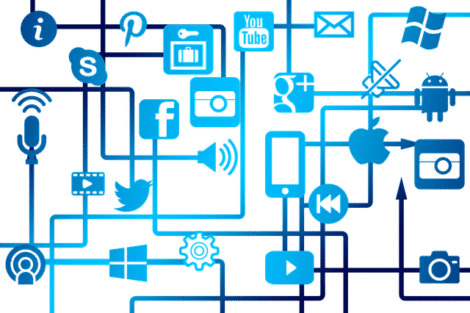G Suite, what is it?
It is a suite of tools, but also Google software that is generally used by professionals. Access to this suite requires a subscription to be able to take advantage of all the tools.
This suite therefore makes it possible to work efficiently while going through several media. Indeed, the software is accessible and usable from a computer, a tablet or even a telephone.
What is in the G Suite?
There are many tools, so what are they for? They allow you to work and access all the functionalities necessary to carry out your projects.
You can first access communication tools to connect with your colleagues and stay productive wherever you are. Gmail, Google +, Hangouts Meet, Agenda ... The necessary is here!
Then, this suite offers many creative software to build, advance and complete your project. Docs, Sheets, Forms, Keep, Jamboard… The choice of tools is wide and they all have their own use, complementing each other.
Finally, G Suite provides tools for storing data to effectively save the progress of different projects. With Google Drive and Google Cloud you can retrieve your documents and information from anywhere using your login details.
This suite also includes security and settings available to help you protect your data and work effectively. So you can trust and adopt G Suite for your projects, learn how to use it now!
Why go through the G Suite Training Center?
G Suite is very complete which may require a longer or shorter adaptation time depending on your computer skills and similar programs. It is therefore interesting to train to make the most of each tool. Reading articles and watching videos can provide some answers and help. However, the best learning method to master each software remains the G Suite training center. This training will allow you to make full use of each tool thanks to advice and testimonials.
You will find guides to train you according to your needs and gaps. If you're looking for a quick guide to getting started on Google tools, a quick start training is available.
This guide is broken down into several steps to quickly and efficiently showcase the features of each tool and software available with G Suite:
- How to connect
- Send e-mails
- Plan events
- Store and share files
- Collaborate through G Suite tools
- Make video calls
- Optimize your G Suite services
However, if this quick guide is not enough, you can access comprehensive training for each tool based on their field.
Training for storage
The Learning Center offers a complete guide to Drive to learn how to store, sync and share your data efficiently.
This guide will teach you everything you need to know and master to take advantage of this tool. You can learn how to import and store your data, synchronize it, view and edit it, share it, and also classify and search it efficiently.
At the end of this training, you will be able to master the tool in order to keep your data in the same place with files of different formats. They will be accessible wherever you are and accessing them will no longer be a problem for you.
Training for communication
The training center offers many guides to learn how to fully use each of these tools:
- gmail
- Cloud Search
- Hangouts
- Agenda
- Groups
- Google +
For the Gmail guide, you will learn to create mails before sending them, to organize your mailbox and find your mails efficiently, to create professional signatures and to access your information (agenda, tasks, notes).
For Cloud Search you'll be able to search and personalize services and contacts, manage your account and activity, or find different help for your files.
Hangouts can be mastered to perfection thanks to guides to learn how to use chat and video calls, but also share your screen and invite your contacts. You can take training on Hangouts Meet, Hangouts Chat, and classic.
The Agenda is also a tool that will quickly become indispensable. It is therefore necessary to learn how to use it quickly and the training center offers you this opportunity. Learn how to plan your events and add reminders. Personalize it and create a common agenda for a team. To carry out your projects, you will need a good organization and this tool can help you.
Groups is also an interesting tool for managing discussion groups, creating lists, sharing files… The guide therefore allows you to learn how to find the right group and join it, then publish on groups. You can also create a group yourself to work with your team while keeping the possibility of managing the groups in which you are.
Finally, Google + is the tool that will allow you to communicate with your team and other colleagues through a perfectly secure corporate social network. So you can learn how to create an online community to share information and ideas. The guide will help you set up your profile, find the right people and follow them, but also create your communities, your collections, and publish your own content.
The G Suite training center is therefore very useful to master your communication tools as quickly as possible.
Collaborative training
The software is numerous, but the G Suite training center offers a complete guide for each of them. This allows you to learn how to best use the software available.
- Docs
- sheets
- Slides
- Forms
- Sites
- Keep
For the Docs guide, you will learn how to create, but also import your presentations. You can also modify your documents, share them by collaborating with your team and then download and print them. This tool will be essential for your team work, so it is important to follow a training to master your software.
For Sheets, you will learn how to work as a team on spreadsheets. This guide will therefore allow you to create and import your presentations, add content to them before sharing, downloading and printing them.
Slides will also be a useful software during your teamwork, because it allows you to collaborate simultaneously on your presentations. The basics will allow you to create and import content, add it, share it, then retrieve and print it for your presentation. It is therefore important to choose the training center to master this tool.
Forms allows you to create and analyze surveys through the implementation of questionnaires, the analysis of responses and the creation of events. The training center quickly learns how to create a questionnaire and configure it before sending it, then analyze the responses to use them in their project.
Sites is also a very practical tool for developing your professional project since it allows you to create public sites in a collaborative way for internal projects. Learn how to create your site, customize it and update it efficiently so that you can share it and publish it on your site.
Finally, Keep is a software used to create to-do lists and reminders in different forms. It is therefore necessary to know how to use it to move forward effectively in your project while collaborating with your team. The G Suite training center allows you to learn how to create and modify memos, to organize them to find them more easily. You will also learn how to set your reminders and share your notes until they are no longer useful and you delete them.
The G Suite training center is therefore to remember to master all these tools quickly to use them fully to effectively build your professional projects.