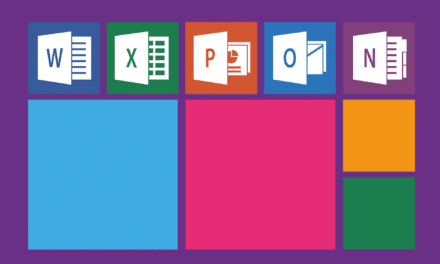Easily manage multiple Gmail accounts
These days, it's not uncommon to have multiple Gmail accounts for different reasons, such as a work account and a personal account. Fortunately, Gmail lets you easily manage and switch between these accounts without having to log out and log back in each time. In this article, we tell you how to connect and manage multiple Gmail accounts in one place.
Add an additional Gmail account
- Open Gmail in your web browser and log in to one of your accounts.
- Click on your profile picture located in the upper right corner of the window.
- In the drop-down menu, click on “Add account”.
- You will be redirected to the Google login page. Enter the credentials of the Gmail account you want to add and follow the on-screen instructions to sign in.
Once you've added an additional account, you can switch between your different Gmail accounts without having to sign out.
Switch between multiple Gmail accounts
- Click on your profile picture located in the upper right corner of the Gmail window.
- In the drop-down menu, you'll see all the Gmail accounts you're signed into. Simply click on the account you want to access.
- Gmail will automatically switch to the selected account.
You can add and manage multiple Gmail accounts by following these simple steps, which makes it much easier the management of your personal and professional e-mails. Remember to ensure that each account is secured with a unique password and double authentication to protect your information.