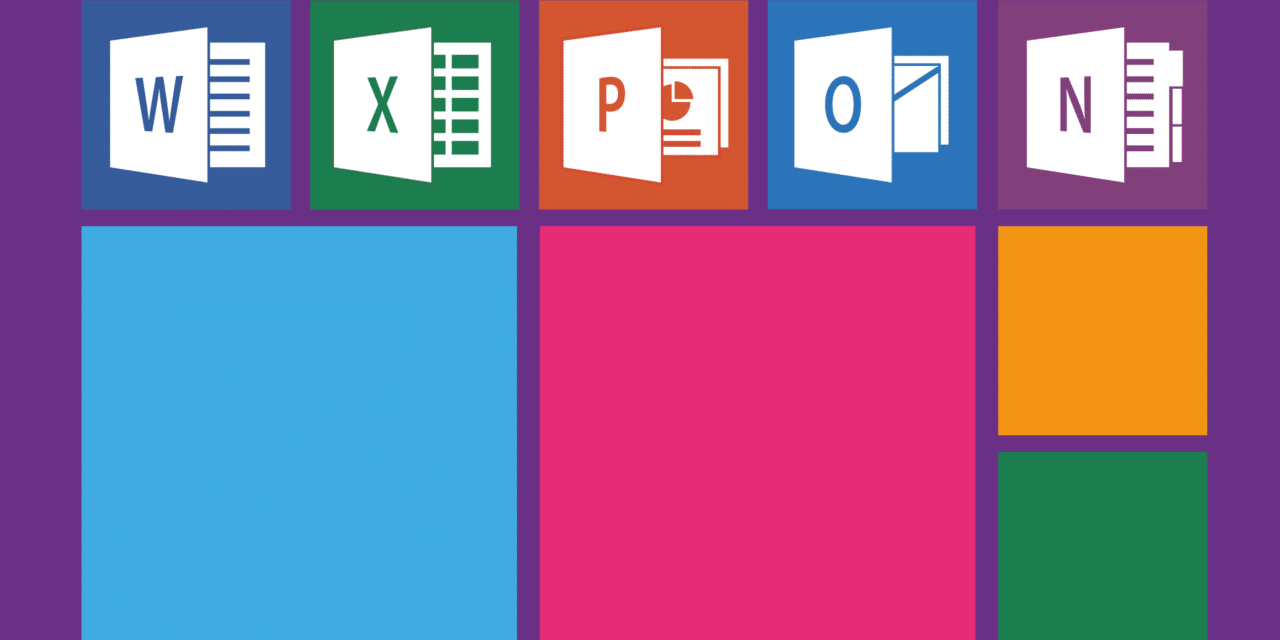You've probably heard of Microsoft Outlook. It is mainly used to send and receive messages. But he also offers the management of his calendar and his daily tasks. Very useful thing to gain in productivity. But it is not as famous for that reason alone. A certain number of precise points distinguishes a mailbox managed by a pro of the one an amateur takes care of. This is exactly what Outlook allows you to do. Manage your mailbox professionally. If you no longer want to be the one who spends three hours searching for a message, delete. Whoever does not respond for fifteen days because on vacation. So, be aware that if you have Outlook at your disposal, you have a very powerful tool at your disposal.
Reorganize your mailbox efficiently with Outlook
You can say without anyone being able to contradict you, that you manage your mailbox as the best when:
- Each email that reaches you and then classify it in order of importance in a specific folder or sub-folders.
- You have a battery of personalized mail templates ready to use when identical situations arise.
- You have configured the sending of an automatic response to anyone who writes to you during your holidays or any other case oftemporary absence.
- That all your emails are accompanied by your personal electronic signature with the logo of your company.
If you are not there, you should quickly change the way you work. You can set it all up very quickly without it being as complicated as it seems. You just have to get started and very quickly you will discover the many secrets of Outlook. Especially when it comes to organizing your calendar, or reminding you of certain tasks to perform. Organization of meetings, meetings, files to close on a specific date. In all these cases Microsoft Outlook will be very useful.
Take control of Outlook 2013 with this comprehensive training
In this free training you will take a step-by-step review of all the elements that make up Outlook. No fuss, each of the 44 videos lasts around five minutes. You are free to watch it all or focus only on what interests you. All the subjects that will allow you to quickly learn the software are covered. Creation of folders, automatic storage of emails, with definition as useful or unwanted. Setting up automatic messages and your signature. Task configuration, calendar management and meeting organization.
What's new in Outlook 2016
If you are already trained on the 2010 or 2013 version, you will not be disoriented on the 2016 version. We can however report an improved search and the addition of a list of the last items received as an attachment. This in turn will allow you to quickly include them in the message being written. Note also, the possibility of managing several calendars simultaneously. Nothing really extraordinary.
What's new in Outlook 2019
No change in the overall appearance of the software, but interesting news. Your mailbox now has two tabs: one for priority mails and the second for the rest. Also to be taken into account, an optimization of the accessibility checker as well as the possibility of listening to these mails. Not to mention the reintroduction of the unread sort and filter options above the message list.