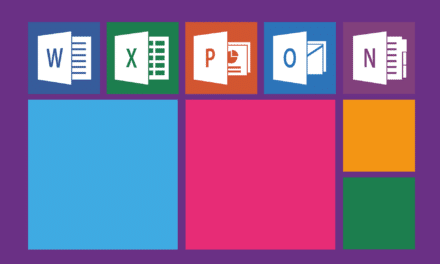“My Google Activity” is a handy tool for viewing and manage your online business, but it may also contain sensitive or embarrassing information that you prefer to delete. Fortunately, Google offers options for deleting this data, whether by deleting individual items or erasing your entire activity history.
In this article, we will explore the different methods to delete your data with “My Google Activity”. We'll also discuss the pros and cons of each method, as well as precautions to take to ensure your data is safely deleted. If you're ready to clear your online history, keep reading to find out how to do it with "My Google Activity."
Delete individual items
The first way to delete your data with "My Google Activity" is to delete individual items from your online history. This method is useful if you don't want to delete all of your history, but only specific items.
To delete individual items, follow these steps:
- Go to the “My Google Activity” page.
- Use the filters to find the item you want to remove.
- Click on the item to open it.
- Click the trash can icon at the top right of the page to delete the item.
Once you delete the item, it will be removed from your online history. You can repeat this process to remove any items you want.
However, it's important to note that deleting an individual item does not guarantee that all traces of that item have been removed from your entire history. To completely remove an item and all its traces, you will need to use the following method.
Clear all history
The second way to delete your data with "My Google Activity" is to clear all your online history. This method is useful if you want to delete all your history data at once.
To erase all your history, follow these steps:
- Go to the “My Google Activity” page.
- Click on the three vertical dots in the search bar.
- Click on “Delete activity”.
- Confirm deletion by clicking in the pop-up window.
Once you clear all your history, all data in "My Google Activity" will be deleted. However, there may be exceptions to this rule, such as items you've saved or shared with other Google services.
Also, it's important to note that clearing all of your history may affect the quality of some Google features, such as personalized recommendations. If you regularly use these features, you may need to re-enable them after clearing all your history.
Precautions to take
Before deleting your data with "My Google Activity", it is important to take a few precautions to ensure that your data is securely deleted.
First, it's a good idea to back up any data you don't want deleted, like specific items in your history or important files stored on Google Drive.
Next, make sure you understand the consequences of deleting your data. For example, clearing all your history can affect the quality of certain Google features, as we mentioned earlier.
Finally, it is important to regularly check your history to detect any suspicious activity. If you notice anything unexpected in your history, it's possible that someone else has accessed your Google Account.
By taking these precautions, you can safely delete your data with “My Google Activity” and avoid data loss and check suspicious activity on your Google account.